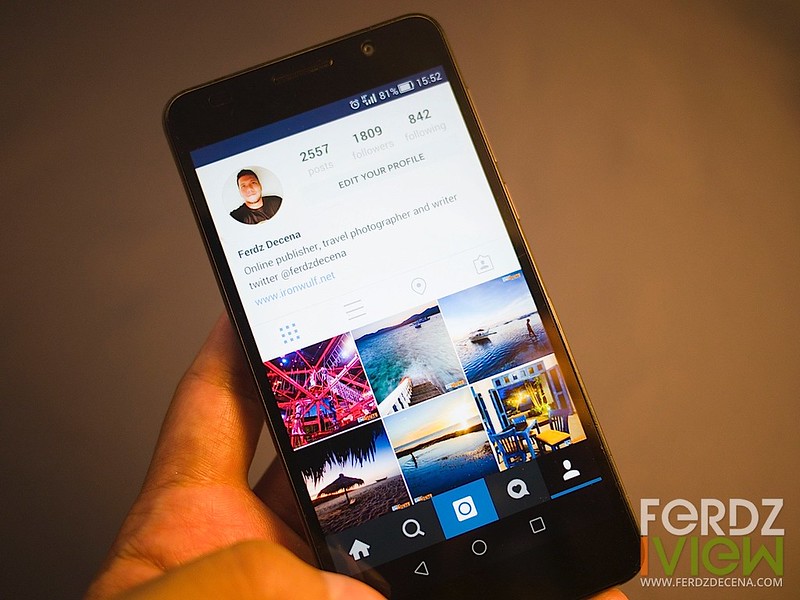
Capable Camera
Since I’m a photographer, I put a high regard on a smartphone’s camera. Personally, I think this is one of the strengths of the Honor 6, packing it with a 13MP 4th generation Sony BSI sensor and a bright f2.0 aperture for lowlight shooting. The camera can also shoot in 1080p FullHD. The front-facing camera has 5MP and 720p video recording.
To make things work well though is a decent Camera App that goes along with it. EMUI 3.0 delivered a nice interface for using the camera. There’s a main slider above the circular buttonr for switching between the Camera, Video and Beauty mode. Beauty mode is simply for portrait shots to make skin more appealing. The smoothness can be adjusted.
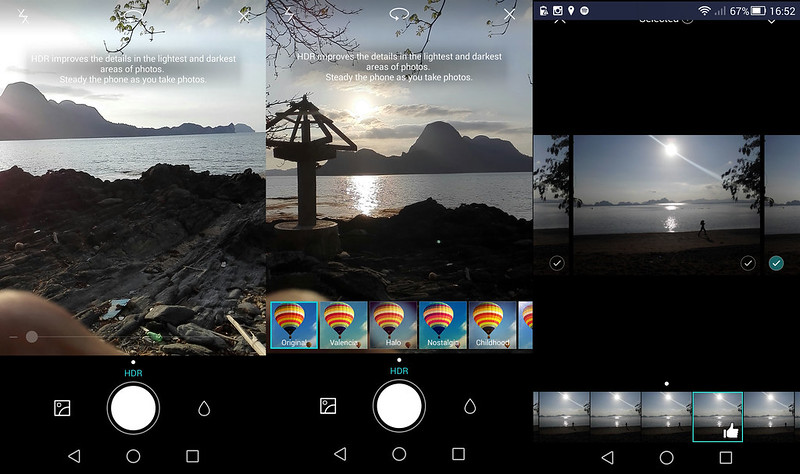
The camera can be configured for touch-shutter but by default touching screen will focus and also adjust exposure to that area. There’s also auto-HDR if the app thinks the contrast is too much it losses detail. The camera HDR is quite modest which I prefer not too make it look too processed. The upper right button opens up other shooting options like HDR, Best Photo (which shoots a burst of photos and you can choose which ones to keep), Panorama, Watermark (adds a time and weather stamp) and All Focus (ideal for macro shots). The camera also has a drop icon on the side of the shutter button that would open up filter effects that one can easily see effects in real time.
The Honor 6 is real snappy shooter. To make shooting faster while the camera is asleep, double click on the “Volume Down” button and it will open the camera instantly in a round 1 second sometimes less.
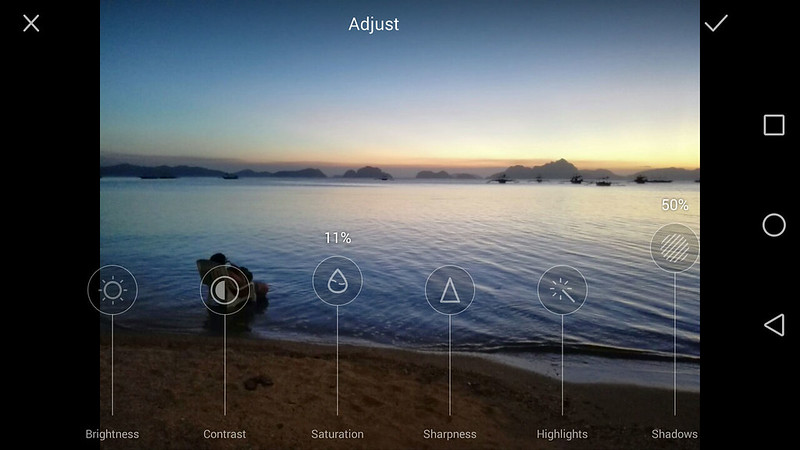
Viewing photos is pretty basic in its stock gallery which I hope they spruce up a little or just use third party galleries like QuickPic or Google’s own Photos. What is impressive is the native Image Editor, quite comprehensive in controls, the best I’ve seen natively on a smartphone. It is also consistent with the timeline theme of EMUI 3.0 using the sliders for adjustments.
For a glimpse of what the camera output looks like check the 25 El Nido photos at Ironwulf En Route.

Media quirks, longevity and summary on the next page…


Leave a Reply